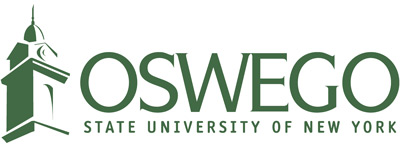Transfer Tools
The "Transfer" tab in Degree Works provides access to SUNY Transfer Tools. The primary purpose is to provide a means of running "what-if" audits against other schools / programs throughout SUNY. You can also view existing transfer equivalents at Oswego and other SUNYs.
1) "My Courses" - gather / input / review entire academic record.
Courses from the current school automatically populate in this area. To include coursework from other SUNY schools, use the "SUNY School Courses" tool in the left-hand navigation. Clicking the plus sign ("Add SUNY xyz") will add the school to the list and search for the student SUNY ID and coursework in Degree Works at the selected school(s). If found, coursework will populate (Note: failed, withdrawn and audited courses will not be included in the "My Courses" data). If not found, coursework can be entered manually using PLus sign/bar at the bottom of the school listing ("Add a class").
The left-hand navigation also includes the "Non-SUNY School Courses" tool, where you can manually add coursework from non-SUNY schools.
When the My Courses content has been reviewed / completed, you are ready to run a Transfer What If Audit.
2) Run a Transfer What If Audit.
The Search tool can search for programs across multiple schools or multiple programs at one school. "Or" logic is used within a search parameter (e.g. School A or School B); "and" logic is used across search parameters (Academic Discipline Z and (School A or School B)). The Academic Discipline parameter is broad in scope and generally yields more results than the SUNY Transfer Path parameter. Search results can be sorted by clicking any of the column headers.
Select up to three programs at a time and click the "Compare" button to run the Transfer What If Audit. A summary page is presented, consisting of progress bars. These are not necessarily comparable across institutions due to school-to-school variations in Degree Works setups. They are generally more useful in comparing programs within the same institution (e.g. comparing Accounting BS to Marketing BS at the same SUNY school).
The "View transfer detail" link will display the full Transfer What If Audit, starting with course equivalencies found. All audits for baccalaureate, Associate of Arts and Associate of Science programs will display standard SUNY General Education Requirements along with Major requirements. Even in cases where an established course equivalent is not found, SUNY General Education categories will display as complete on the Transfer What If audit if they showed as complete on the current / "home" schools' audit worksheet.
Additional resources are available via links at the top of the transfer audit: an "Apply Now" link to the SUNY application and a link to "Find a Transfer Advisor" at the school of interest.
3) The "Course Equivalent" tool provides a means of searching for established transfer equivalents throughout SUNY. Not only does it display equivalents established at the current school, it also allows users to search what other SUNYs have established as equivalent to their courses.