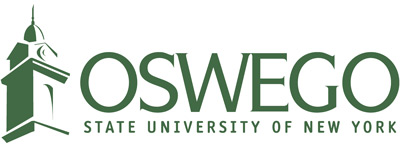Preparing Employee Computers for Compatibility with the Apple Big Sur Operating System
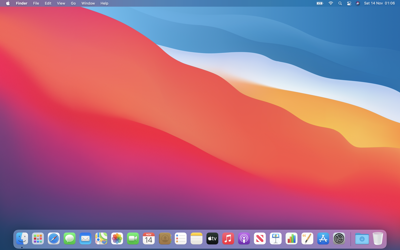
Since the release of the Big Sur (version 11) operating system, Campus Technology Services (CTS) has been assessing its compatibility with campus services. In some cases, vendors have had to release new versions of their software to address incompatibility with Big Sur. This includes the Cylance antivirus software installed on Macintosh-based employee computers.
Cylance Upgrade
On Tuesday, April 20 at 8 a.m., CTS will upgrade Macintosh-based employee computers to Cylance version 2.1.1580 which is compatible with Big Sur. While this will happen in the background, you will be prompted at some point during the day to allow your computer to load the Cylance system extension. In order for your computer to stay protected, you must allow this. If it is not allowed, you will see a red dot hovering over the Cylance icon in the upper right corner of your screen. This means Cylance is not functioning and not protecting your computer. Full instructions are available to assist you with allowing your computer to load the Cylance extension.
If you do not get prompted to allow the Cylance extension, you may already have version 2.1.1580 installed. You can review “What version of Cylance is installed?” to verify this. If you discover you are already running version 2.1.1580, continue reviewing the upgrade instructions to ensure your settings are correct.
If you do not get prompted to allow Cylance access and your version of Cylance is not 2.1.1580, please contact the CTS Help Desk for assistance.
Upgrading to Big Sur
CTS has analyzed the major applications used on campus for compatibility. Starting April 21, if you’d like to upgrade to Big Sur you may do so noting the following:
-
Ensure Cylance has been upgraded to version 2.1.1580 (see above).
-
Make sure your computer meets Apple’s Big Sur system requirements.
-
Check for software compatibility to determine if you have any software that might require a free or paid upgrade to be compatible with Big Sur.
-
We have found that most campus network printers should be compatible with Big Sur. However, some older printers may not be supported. Please refer to the Konica Minolta website or HP website to verify.
-
If you are upgrading from a macOS version prior to Catalina (version 10.15), note that 32-bit applications will not run on Big Sur.. During the upgrade process, Apple will display all the non-compatible apps before continuing with the installation. For more information on incompatible 32-bit applications, check out the RoaringApps 32-bit apps page.
Please contact the CTS Help Desk with any questions or concerns you may have.