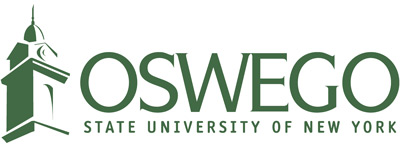Tips on Accessing Campus Software and Computer Labs Remotely
Remotely Accessing Campus Software
Need access to a piece of software that is available only in the computer labs?
You can access specialized software using “virtual applications.” These applications are stored on a Citrix server. From your own PC, Mac, Chromebook, or even an iPad, you can run the application you need using the Chrome web browser.
Campus Technology Services compares it to how Netflix works. When you access a show or movie on Netflix, it isn’t actually on your device. It’s on a Netflix server and the content is being streamed to your device. Virtual applications work the same way. The software is not actually on your device, it is being streamed by the Citrix server.
Currently, many departments use specialized software for their courses. For example, Chemistry uses a program called Chemdraw. Math uses SAS and Minitab. SPSS is used across multiple disciplines. Normally this software is only accessible from certain computer labs. But Citrix allows it to be accessible beyond the lab.
To get started using the Citrix apps, you can use your own device’s web browser, preferably Google Chrome. Point it to https://citrixapps.oswego.edu, login with your Laker NetID and pick the app you want to use. For detailed instructions, please visit CTS' “How to Use Virtual Applications with Citrix” article.
Remotely Accessing a Campus Computer Lab
In addition to accessing specialized software remotely using Citrix, you can also access a lab computer remotely using Citrix. You’ll be able to log into a lab computer as if you were physically sitting in front of it. This might be useful if you need to use Microsoft Office 2016 applications rather than the free Office365 apps.
To get started, point Google Chrome to https://citrixapps.oswego.edu and login with your Laker NetID. Then click on the app called “Laker Remote Lab Computer.” You’ll be presented with a login screen of a computer that is physically on-campus. You can then use the available applications. Just like being in a physical computer lab, please remember to log out when you are done. For detailed instructions, please visit CTS' “Accessing the Remote Computer Lab Using Google Chrome” article.
Please note the remote computer lab is not replacing any physical computer labs on campus. It is another option to work on assignments remotely and is available 24 hours a day, seven days a week while classes are in session. The Penfield Library and MCC 207 computer labs continue to be available for use during their open hours.