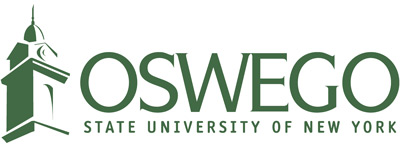Importing Captions to Videos in Panopto
Everyone now has the ability to add machine-generated captions to every video in their Panopto library. This is not limited to videos created with the Panopto Recorder, this includes any video or audio files you upload to Panopto. This service is included with our Panopto contract at no additional charge. Recently captioned videos with good, clear audio should have an accuracy rate of around 90-95% for most languages.
As of April 27, 2020, all videos in Panopto automatically have captions applied (no additional steps needed other than checking the accuracy of the captions).
Any content that was uploaded to Panopto prior to April 27, 2020, does not currently have captions applied. While the captions have been generated for these videos, they have not been imported so that people can see them. The following options outline how you can import captions to the video.
Option 1 - Import Captions to a Video
This Panopto support article outlines the process to import captions into your video using the editor. It outlines the following steps:
-
Select the Edit button on the video to open it in the online Panopto Editor.
-
Click on the Caption menu on the left side of the screen. Click on the Import Captions pulldown menu and select Import automatic captions.
-
Open the video in the editor when you are done to make sure the captions are accurate and correct any mistakes.
Option 2 - Setup a Folder to Import Captions in Bulk
If you have a large number of videos you uploaded prior to April 27, you may want to import captions in bulk rather than import them one at a time. To accomplish this, you can create a new folder in your account and copy your content into it, which will automatically import the captions to each session.
You can watch this video that outlines the process, or follow the steps below.
-
Create a new folder in your account.
-
Copy or move your sessions to that folder you would like captioned.
-
Move your content back into your main folder. All those sessions should now be captioned.
-
Open the video in the editor when you are done to make sure the captions are accurate and correct any mistakes.