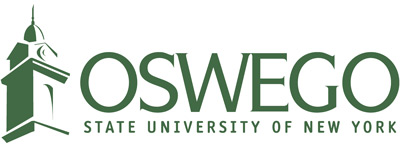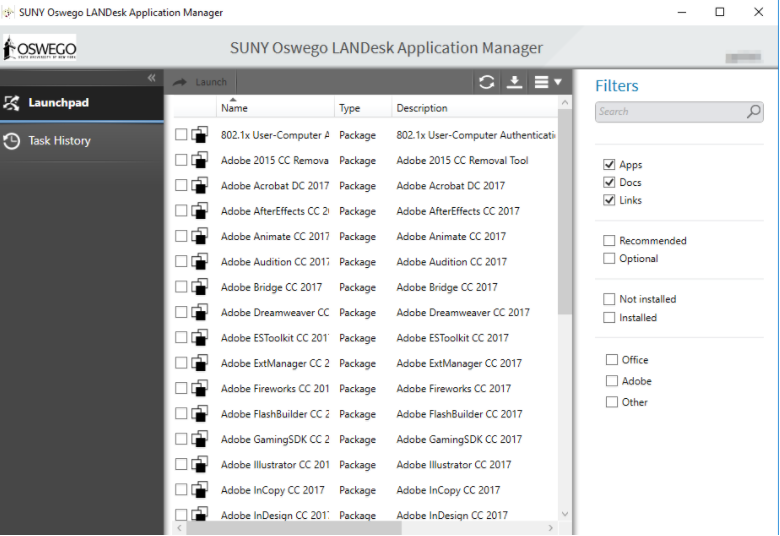Help Yourself with SUNY Oswego CTS Self Service Options
 Suzy was catching up on some work over the weekend and realized that she didn’t have Adobe Acrobat DC installed on her computer. As she reached for her phone to call the Help Desk, she remembered that they were closed on the weekends. How will Suzy be able to access Acrobat now?
Suzy was catching up on some work over the weekend and realized that she didn’t have Adobe Acrobat DC installed on her computer. As she reached for her phone to call the Help Desk, she remembered that they were closed on the weekends. How will Suzy be able to access Acrobat now?
After contemplating her next move, she remember hearing something from CTS about several self service options. She visited their site and notice the large “Self Service” icon. Naturally, she clicked the icon. Once she signed into the page, Suzy saw options to submit a ticket when something isn’t working properly, search their knowledge base, request the installation of software, and even check out the CTS Twitter account! She was overjoyed at how easy it was to help herself! Even though the Help Desk was closed on the weekends, she was confident that her request would be addressed first thing Monday morning.
Self Service Options
Self Service is a great way to submit tickets or request services to CTS without calling or emailing the Help Desk. Please note that this is just an alternate method of contacting us. As always, feel free to give us a call if you feel more comfortable doing so.
We have several self service options available to faculty, staff and students.
Self Service Portal
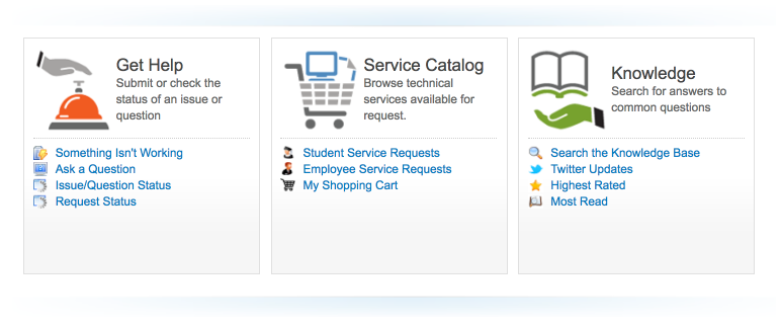
The CTS Self Service Portal is your one-stop-shop for everything CTS-related. You can submit a “trouble ticket” when something isn’t working correctly or request certain services like getting a quote on a new computer, requesting a new voicemail PIN, or even installing CTS-related software. Not only do you have access to that, but you can search our knowledge base for answers to your questions and check our Twitter feed for the latest and greatest news from CTS.
You can access the Self Service Portal by going to www.oswego.edu/selfservice.
LanDesk Portal Manager
Located on faculty and staff campus-owned computers only, LanDesk Portal Manager allows you to download and install several pieces of software including, but not limited to, the entire Adobe Creative Suite and Microsoft Office 2016.
You can find the LanDesk Portal Manager by clicking on your start menu and searching for “Portal Manager”. Find the application, run it, and install any of the software listed.
Citrix Virtualized Applications
Have you ever found yourself needing to access a certain software but can’t make it to Penfield Library? Well, you’re in luck! You can access certain programs like SPSS, Minitab, and AutoCad through web browsers like Google Chrome. You can also sign in from off-campus.
To start taking advantage of our virtualized applications, go to citrixapps.oswego.edu.
If you have any questions or concerns regarding our self-service options, please feel free to contact the CTS Help Desk for assistance.