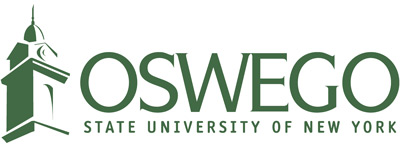Electronic Document Accessibility Concerning Microsoft Word
Many people think of web pages when you talk about accessibility. But it’s not only the text, images and design of a web page that need to be addressed. Many forget about the abundance of electronic documents we have posted on the web and how those two can prove to be stumbling blocks as well for people using screen readers.
Here are some steps to make Word documents more accessible.
Document Structure
Just like the structure of information on a web page using heading tags, you can do the same thing in a MS Word document. Under the Styles section of the Home tab in Word, there is a title, heading 1 and heading 2 tags you can use to format a document and give it organization. This will allow screen readers to better navigate the files.
Image Alternative Text
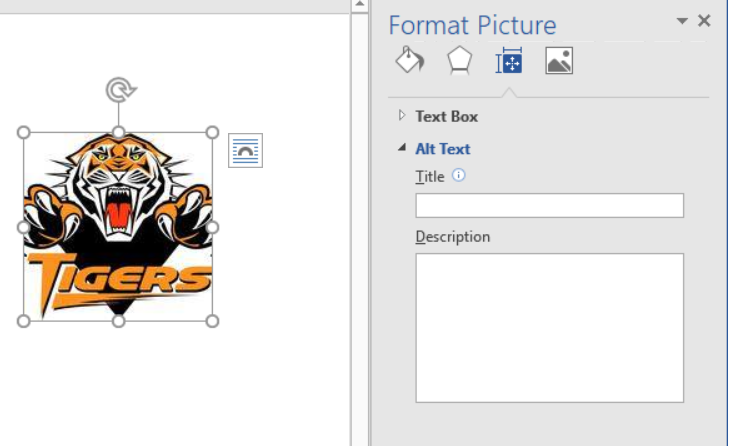
As is the case with web pages, images in documents also have alt text. Right-click on the image, select Format Picture, click on the Layout & Properties icon, then click Alt Text.
Creating Lists and Columns
When creating a numbered list, bulleted list, or setting up columns, be sure to use the true functions in Word rather than making them manually.
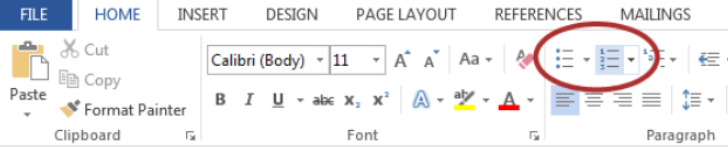
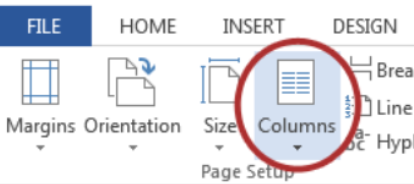
Use the Accessibility Tracker
Go to File, Info, and go to Check for Issues, Check Accessibility. This will show you errors, warnings and tips to follow.
If you would like to learn more about creating accessible Microsoft Word documents, check out this cheat sheet on The National Center on Disability and Access to Education website. CTS will be publishing more articles regarding accessibility with Powerpoint and Adobe PDFs files, so keep an eye out for those.