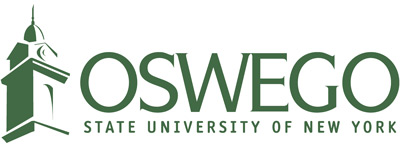Changes with Inclusive Access Blackboard Setup and Support
The Inclusive Access (IA) program allows faculty an easy way to set up classroom materials for students while also providing first-day access to content at an affordable price.
We have made a few changes to the program that we believe will make it easier for you to set up your course in IA and resolve any issues you have in a more efficient manner.
-
Every new course set up in Blackboard has the RedShelf link already in the left navigation menu. All you need to do is make the link viewable to your students. We have a knowledgebase article that walks you through that process as well as a video.
-
All support issues now must be directed to RedShelf Support. All students and faculty that need assistance with Inclusive Access should go to the RedShelf Solve webpage for help articles related to the program. If you can not find answers to your questions there, you can submit a request to their support staff, and they will respond within 24 hours, usually sooner.
The setup of your course materials in Blackboard will depend on the product you chose from the publisher. If your students are accessing an ebook through RedShelf for your course, no additional steps are required. If you are using courseware through a publisher (MyLab with Pearson, Connect with McGraw Hill, Mindtap with Cengage, etc.) you will need to work with publisher support personnel to set those up in Blackboard. It is also your responsibility to give your students instructions on how to access those courseware options as well. CTS does not have the ability to set up or troubleshoot courseware in Blackboard, only your publishers can assist you with this.