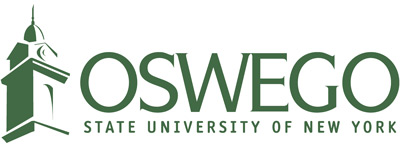Beginners Guide to Web Accessibility
Many people have now come to realize how important it is to make all our web and digital resources accessible in order for all people to have equal access to all our content, not only because it’s the right thing to do, but also because it is against federal regulations. So if you are an editor on the Oswego web site, or handle a presence on social media, what can you do to make your content accessible?
Luckily, most of it is easy to accomplish and common sense. Here are some highlights to get you started.
Include Appropriate Alternative Text to Images
When you upload an image, you need to make sure you fill in the alt text field. Alternative text is used by screen readers, search engines, and when the image cannot be loaded. It should provide the content and function of that image using the fewest words possible. Also avoid phrases such as “picture of”, “image of”, or “link to”.
Write Clearly
Speak simply with your content, don’t use that latest word your learned to make yourself sound smarter, keep in mind that some readers are not at a high level or have disabilities affecting their ability to read. Use proper grammar and spell check. Don’t use bold and all caps to convey importance, use words to do that instead (“It is important to note...”). Avoid abbreviations and acronyms that people may have never heard of.
Utilize Content Structure
Create headings so that an article has a flow and organization to it. The title should be an H1 heading and only used once, with H2 the subject headings within your article. Don’t skip levels, for example, by using an H2 then an H4 beneath it. Use true bulleted lists and don’t make your own using tabs or characters like dashes. By following these steps, it allows a person with a screen reader to effectively navigate the page and make sense of its structure.
Avoid Using Tables
If it can be avoided, do not use tables. If you have to, make them as simple as possible.
Be Mindful of Visual Disabilities and Using Color
Make sure that your text is not too small, at least 10 point. People who have trouble distinguishing colors can also have a hard time reading if the contrast of your text and background is not strong enough.
Be sure to visit the National Center on Disability and Access to Education website article about creating accessible electronic content for more information.