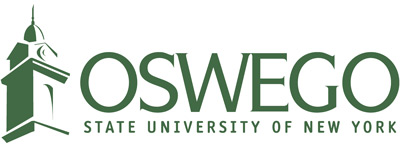CTS Orientation Checklist
New students: Learn more about the services offered by SUNY Oswego Campus Technology Services(CTS) and get started with technology before your semester begins.
Account Checklist
Activate your Account
- Your provided Laker NetID will allow you access to many CTS services including the campus network, email, online classes, computer labs, and more. Go to the activation page to activate your account.
- Once your account is activated, set up your second layer of security using multi-factor authentication (MFA). Passwords are no longer considered the most secure way to protect digital data and services. Many campus services including SUNY Oswego require MFA to use them.
- Need to change your password or security question/answer? Use our Account Tools page.
Discover LakerApps, powered by Google
- Access your Google email, calendar, and documents by logging into LakerApps.
- Your SUNY Oswego email is an official form of campus communication, so be sure to check it regularly.
- See Getting Started with LakerApps for all the benefits.
- See Oswego Email Account FAQ for answers to the most common questions.
Email Etiquette
Courses Checklist
Access your courses with Brightspace
Brightspace, a learning management system (LMS) for teaching and learning, is used by many SUNY Oswego instructors.
- Download the Brightspace Pulse app for on-the-go learning! Here's how to log into the app. It provides an easy view of course calendars, readings, assignments, evaluations, grades, and announcements.
Inclusive Access
SUNY Oswego offers this textbook affordability program with a lower cost, first-day access focus. Accessibility improved with built-in study tools.
- See our Inclusive Access page for more information.
Register for classes with myOswego
You can register for classes, check on past/future classes needed to complete your major/minor, pay your bill, check financial aid, and set up your emergency contact information.
- Go to myOswego, select the Single Sign-On option, and continue logging in.
LinkedIn Learning
Build your soft skills and prepare for certifications in areas including sales, marketing, finance, operations, IT, software and web development, customer service, and more.
- Access LinkedIn Learning to start your competitively advantaged portfolio and interact with prospective career opportunities and internships.
Network, Computing and Printing
Access the campus wireless network
To connect to the academic wireless network on a PC, Mac, or an iDevice (iPads, iPhones, and iPods), connect to Oswego-Secure and enter your Laker NetID and password. To connect in a residential space, register your device and then connect to Oswego-Secure-RES.
Prep your computer
- Reach out to your major's department for recommended computer configurations and/or requirements before purchasing or bringing one on campus.
- Install the latest operating system security updates for your computer before you arrive on campus (Microsoft Windows updates, Apple updates). Make sure your anti-virus is updated as well.
- If you need to borrow a laptop for a day/week/semester or other computer accessories or multimedia equipment reach out to Penfield Library to make an appointment.
Computing Discounts for Students
Discounts on computers and other hardware are available to students directly from vendors including those listed below. Note: These discounts are not provided directly nor endorsed by SUNY Oswego.
- Apple Education Store
- Dell Student Discounts
- Microsoft Student Deals
- Lenovo College & University Student Discounts
- SUNY Student Discounts
What software is available to me?
Office 365
- As a student at SUNY Oswego, you have access to Office 365 where you can use Microsoft Word, Excel, PowerPoint, and more. If you go to Office 365 sign-in page, you can use any Office application from the comfort of your own browser or you can download and install it on your device. Simply sign into the site listed above with your full SUNY Oswego email address and current password to begin using Office 365.
CitrixApps
- CitrixApps is our virtual environment where students can use a web browser on their own computer to access software that is typically available in computer labs. Through CitrixApps, you can use applications like SPSS, Minitab, and many more.
Adobe Express
- Adobe Express is a part of Adobe's Creative Cloud suite(CC) and is available to all current SUNY Oswego faculty, staff and students at no cost. With Adobe Express you can create video, marketing, and social content, edit photos and PDFs, use generative AI tools from Adobe Firefly and easy, one-click tasks like removing backgrounds.
- Sign up for Adobe CC using your Oswego credentials or learn more about SUNY Oswego Adobe license offerings. Provided your device meets Adobe's system requirements you may download or use the web version. For more information about this app, visit the Adobe Express About page.
Licensed Software Downloads
- View our purchased software list available to the campus community.
Computer Labs
- Become familiar with the general access computer labs available throughout the campus.
- Most campus software needs are readily available in the labs.
- See Computer Lab Printing for what kind of printing is available in the labs.
Printing on campus
- Students use LakerPrint(a cloud-based printing system) at the LakerPrint stations across campus.
- Review our Computer Printing Policy.
CTS Policy Information
- Educate yourself about digital copyright law. If you download music, movies, or any other copyrighted material, you may be violating the Digital Millenium Copyright Act (DMCA).
- Review our Computer Usage Policy.
- Review our Computer and Network Acceptable Use Policy
Need IT Support?
- Log into our Help Desk Self-Service Portal to review our knowledge base articles or request a service/ticket.
- Reference our IT Status page for updates on scheduled and unscheduled disruptions in service(Campus Network, WiFi, servers, learning environment, SUNY Oswego website, etc.)
- Brightspace Status
About CTS
Is CTS hiring?
- Visit our Recruitment page for a listing of CTS positions for students.
- Visit our Handshake page for open positions.
Follow us on social media
For important updates on outages, new services, and general technology information, follow us on:
-
Facebook: SUNY Oswego - Campus Technology Services
- Twitter: SUNY Oswego CTS