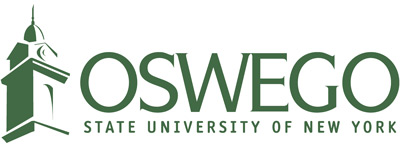New Faculty and Staff Orientation
Welcome to SUNY Oswego! We know there are a lot of things you need to prepare for your first days working at SUNY Oswego, including your computer. Please review our New Faculty and Staff Services Checklist below which will introduce you to technology services you will come to use on a regular basis.
If you need more information, please email (help@oswego.edu), call (x3456), walk in to our Help Desk at 26 Lanigan Hall, or visit our website.
_____ Activate your Laker NetID. Your Laker NetID is the username and password that you will use to access many online services. You can start the process on our account activation page.
_____ Decide on your campus computer and software. Please see the list of standard software installed on a campus PC or Mac before submitting a software request. Campus standard models are available in the Help Desk Self-Service. Please use Self-Service and click on the "Employee Service Requests" to submit your computer and/or software request(s). You will need your Laker NetID to login, so please make sure you complete the above step.
_____ Check your email using your SUNY Oswego Gmail account. Google Apps is our suite of email, calendar, document sharing, and collaboration applications powered by Google. Email is an official form of communication at SUNY Oswego, so be sure to check it regularly. Get started by logging in at www.oswego.edu/mail. Please note, your username for this service is your complete firstname.lastname@oswego.edu email address.
_____ Check your teaching schedule and roster at the myOswego website, www.oswego.edu/myoswego. You can also set-up your campus emergency contact information should there be a campus emergency. Login to myOswego using your Laker NetID.
_____ Set-up your course material in the Brightspace digital learning environment (DLE). All courses are pre-loaded into Brightspace. You can develop your course and then activate it when you are ready for your students to access it. Login using your Laker NetID at www.oswego.edu/mylearning.
_____ Become familiar with teaching in our Advanced Technology Classrooms (ATCs). Locations and equipment in the ATCs can be looked up on our main ATC Page. There is a video on that page that discusses the equipment in the classroom.
_____ Find out your campus phone extension. You can use the People Search online directory to find out your campus phone number as well as phone numbers for other employees and departments. Simply call another extension by dialing the last four digits of the number. Access People Search at www.oswego.edu/people_search.
_____ Be sure to read how to activate your voicemail and how to use it in our Voicemail User Guide.